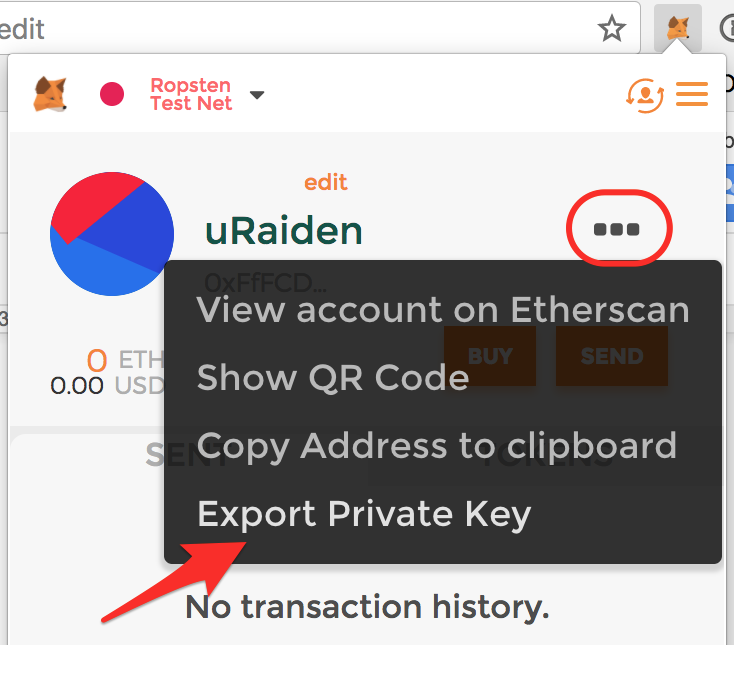Blockchain setup¶
If you want to develop applications that function as the Receiver you have to connect to the Ethereum blockchain through one of the Ethereum node applications. There are others, but we focus on geth, the Go implementation.
Setup a Ropsten-synced Geth or Parity¶
The quick start requires that your geth client is synced to the Ropsten testnet. Geth should answer RPC calls on http://localhost:8545 and have the APIs eth, net, web3 and personal accessible.
Note: as of Geth version 1.8.0, these parameters are required to start Geth in the correct mode:
geth --testnet --syncmode "fast" \
--rpc --rpcapi eth,net,web3,personal \
--cache=1024 \
--rpcport 8545 --rpcaddr 127.0.0.1 \
--rpccorsdomain "*"
If you are having trouble syncing with Geth, you may want to use Parity instead. Use the same parameter but with this code:
parity --chain ropsten --rpcport=8545
Funded Ropsten account with MetaMask¶
Note: You don’t have to follow these steps if you have an account on Ropsten already preloaded with Ropsten Ether and know how to export the private key of the preloaded account.
After successful installation of MetaMask, just follow the steps mentioned in the screenshots to create a new account, get Ropsten Ether at a faucet and export the private key of this new, Ether preloaded account. We will use the private key for Sender applications in the tutorials. Your MetaMask account will represent the Sender of a microtransaction.
Buy TKN on Ropsten¶
To be able to use the echo client, you have to get the “TKN” Token configured for the RaidenMicroTransferChannels on Ropsten.
Directly with the TKN smart contract¶
On the main page (https://github.com/raiden-network/microraiden) the Token addresses are listed, for Ropsten it can be found here
With our demo app¶
The easiest way to get some TKN on the Ropsten-network is to use our JavaScript application that we host with our µRaiden live-demos.
Altough this is part of a specific demo-application, you can just use the upper part of the dialogue and forget about the lower half.
- Choose the browser with your Ropsten-ETH loaded MetaMask account activated
- visit e.g. the fortune cookie demo here
- Click on Buy to exchange your RopstenETH (RETH) for TKN (in 50 TKN increments)
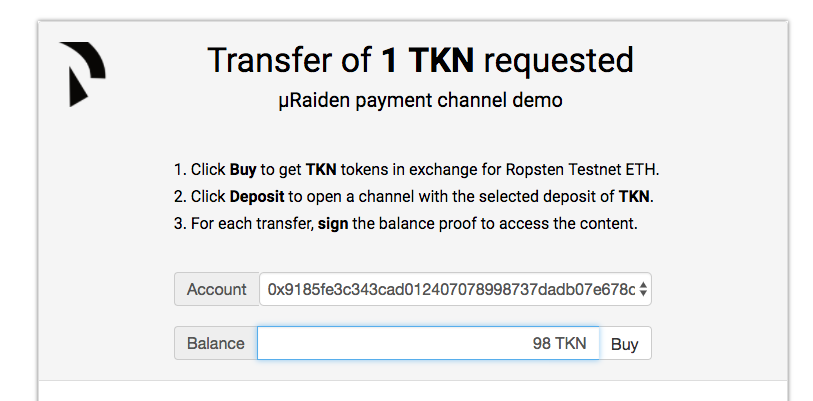
A dialogue will pop up in MetaMask that asks for your confirmation of the generated transaction.
- Accept the transaction
To check whether the exchange of TKN was successful, you can add TKN as a custom token to MetaMask.
- Under the Tokens tab, choose Add token and fill in the TKN address again:
0xFF24D15afb9Eb080c089053be99881dd18aa1090
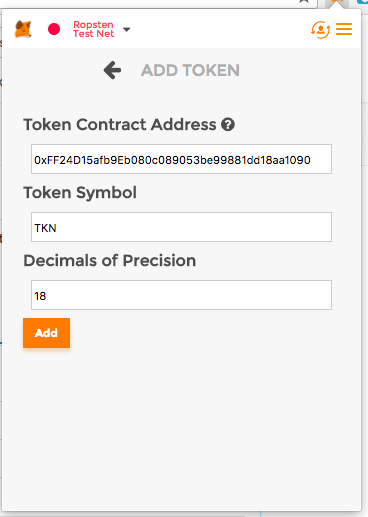
- Once the transaction was successful, you should see your TKN balance under the Tokens tab
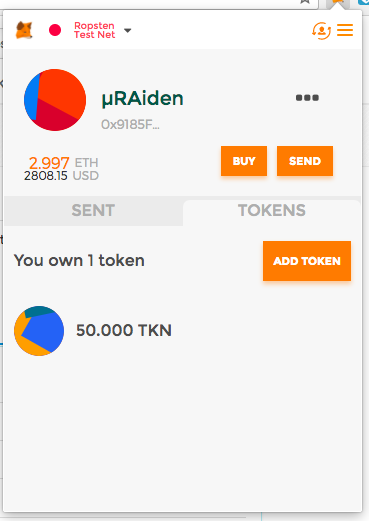
With MyEtherWallet¶
If you want to have a little bit more control over the exchange of token, you can also use MyEtherWallet to interact with the Smart Contract directly:
- Choose the browser with your Ropsten-ETH loaded MetaMask account activated
- Go to https://www.myetherwallet.com/ and go through their advice on phishing-precautions.
- Select the Ropsten Network in the tab in the upper right
- click on the Contracts tab and fill in the contract address:
0xFF24D15afb9Eb080c089053be99881dd18aa1090
- fill in the ABI field with the data you get here:
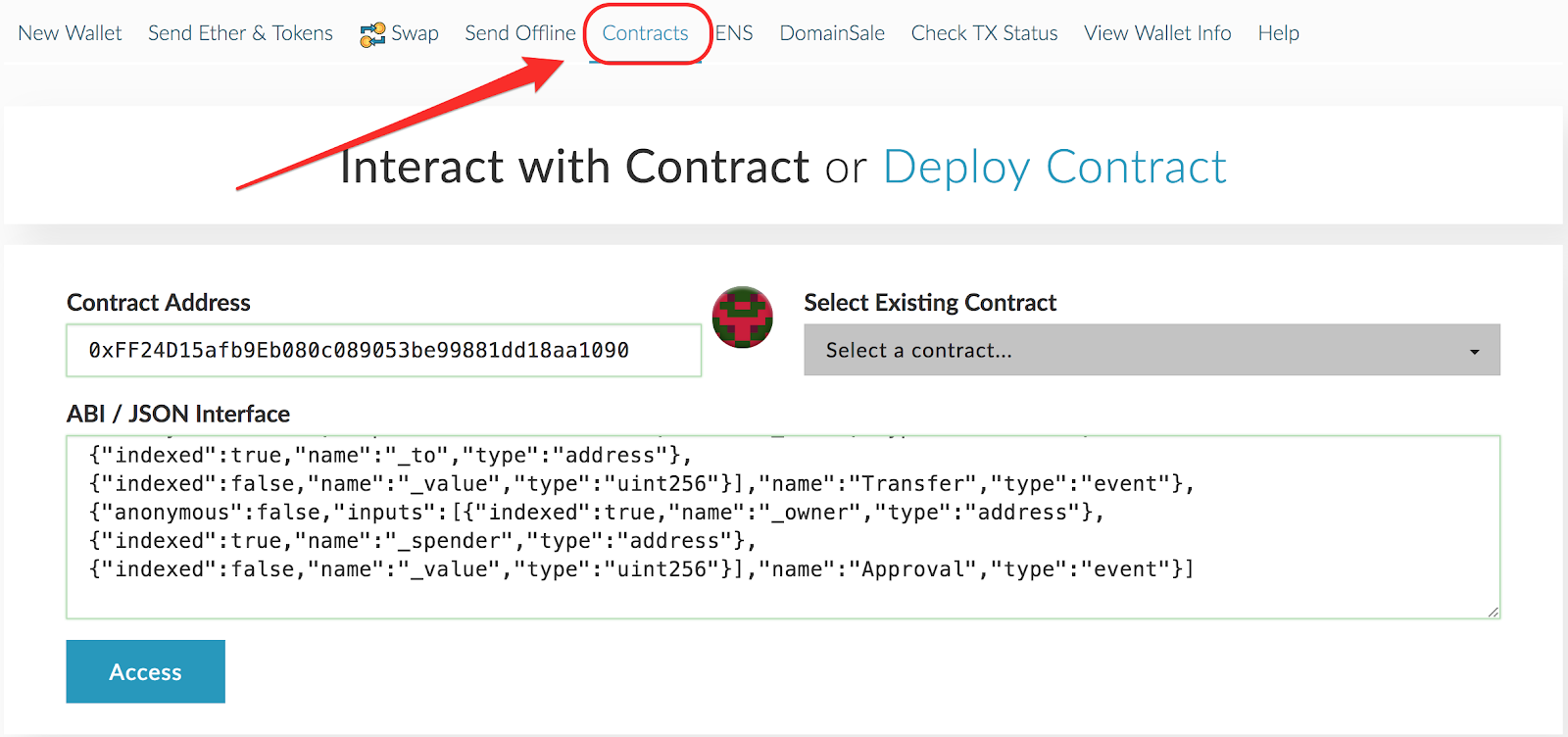
- Choose the mint function and use MetaMask to access your wallet
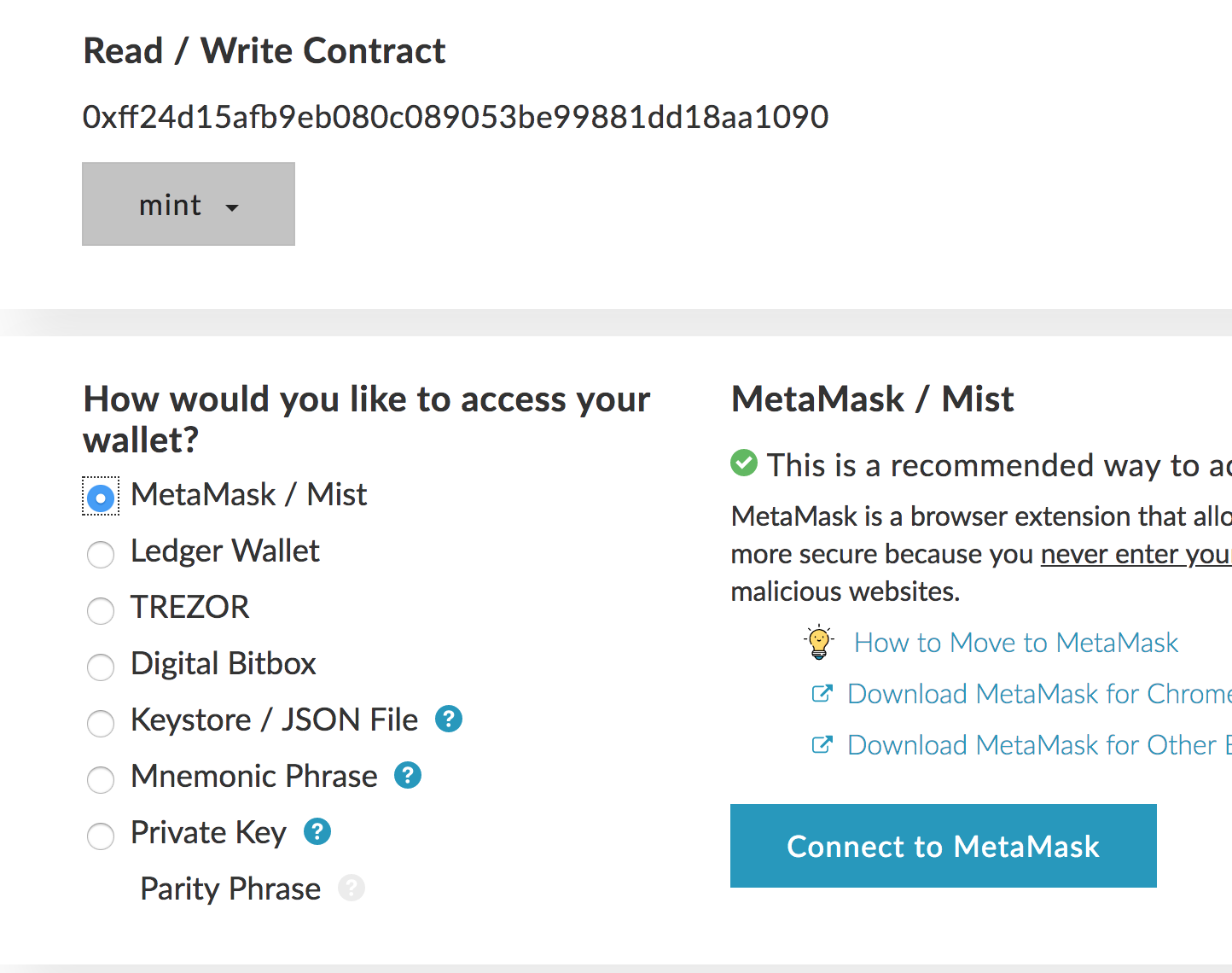
- put in an amount of RopstenETH (RETH) you want to exchange for TKN (0.1 RETH will get you 50 TKN)

A dialogue will pop up in MetaMask that asks for your confirmation of the generated transaction.
- Accept the transaction
To check whether the exchange of TKN was successful, you can add TKN as a custom token to MetaMask.
- Under the Tokens tab, choose Add token and fill in the TKN address again:
0xFF24D15afb9Eb080c089053be99881dd18aa1090
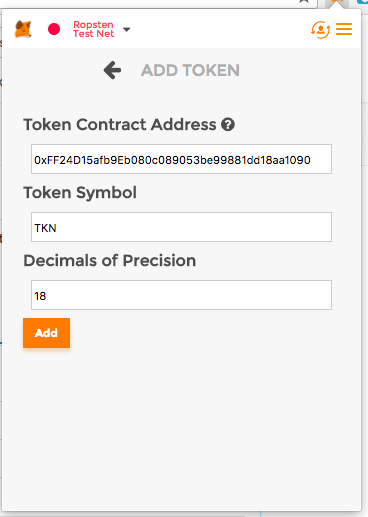
- Once the transaction was successful, you should see your TKN balance under the Tokens tab
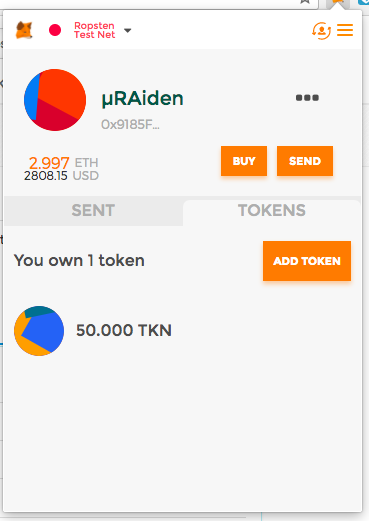
Now you’re good to go! Check out the other Tutorials and get started with µRaiden!